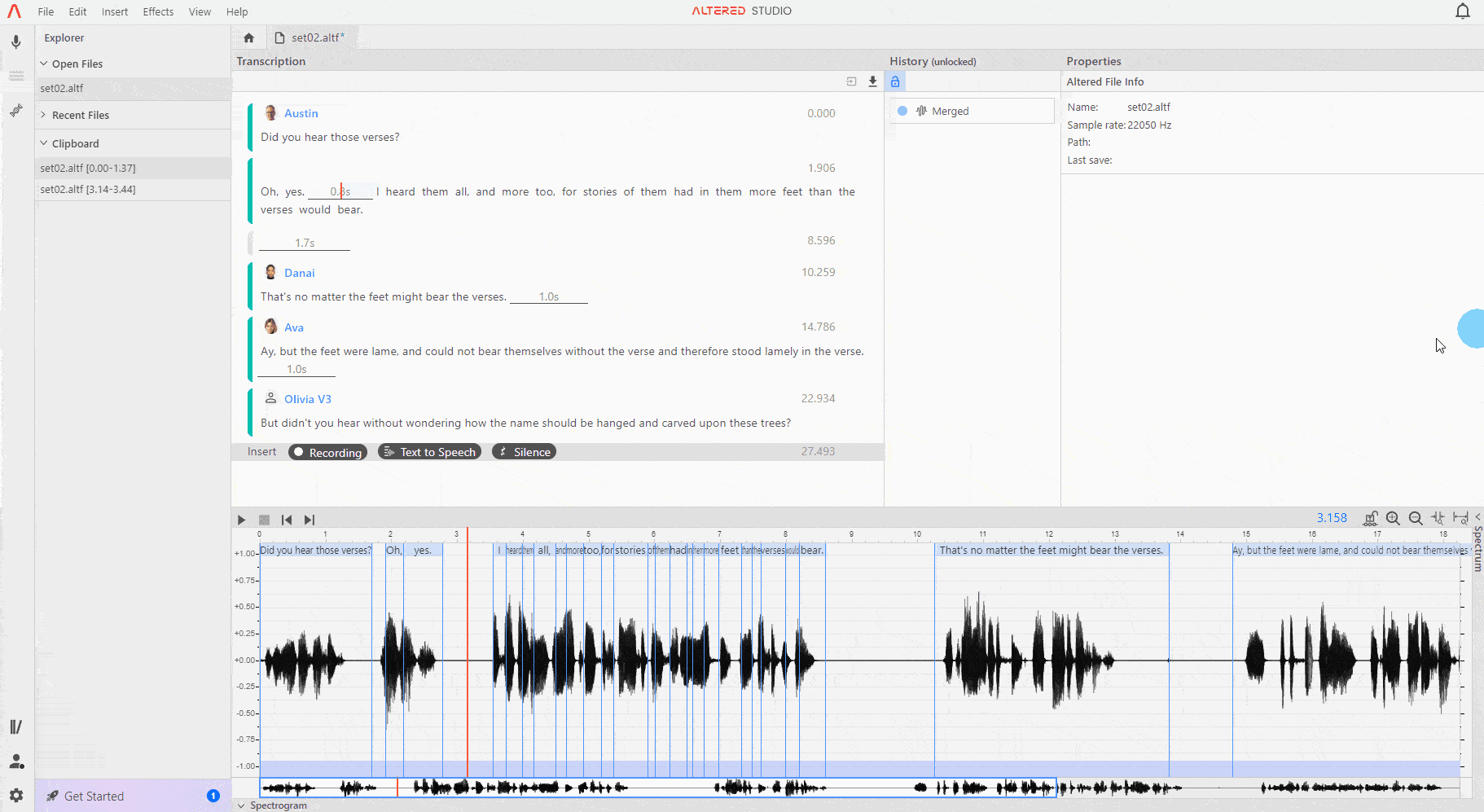
The right-click menu contains options to edit the waveform. Those not already covered above are described below. The available options may change, depending if a selection is made or not.
Cut will remove the selected section of the waveform and shorten the audio file.
Copy will copy the selected section of the waveform to the Clipboard for future use in the same session (refer to Working with the Clipboard).
Paste will paste copied audio into the audio file (audio must be copied from within Altered Studio, you cannot paste directly from another source). If you also want to paste the associated transcription, use Paste Special which is available via the Edit menu.
Crop will delete the audio outside of your selection, leaving only the selection in the waveform.
Add Silence will insert a one second silent section into the waveform, while Replace With Silence will replace the selected section with silence. In both cases the length and noise level of the silence can be adjusted in the Properties panel on the right of Altered Studio.
If multiple words have been joined in error, Control-Click on the word on the waveform to split the word. You can then edit and correct the text and word boundaries to match your audio.
The transcribed text is displayed above the waveform for convenience, this can be removed by right clicking on the waveform and deselecting Show Transcript. On longer files you may need to adjust the zoom setting on the waveform to see the transcription.
To adjust where Altered Studio has placed the boundaries of the words, in the blue shaded area above the waveform, hover your mouse on the border of the incorrectly bounded word and drag the ↔ cursor to correct the boundaries.
You can move a selection on the waveform through the right-click menu. This will place a purple line on the left of the selection on the waveform. Drag this purple line left or right to define where the left.
On the top right of the Waveform panel is the Timelock control (unlocked padlock icon). This setting will lock the waveform to stop edits being made that would change the timing of the audio. For example you cannot Cut or Insert audio in this mode. This is particularly useful when working with audio that needs to remain lipsynced to a source video file.
