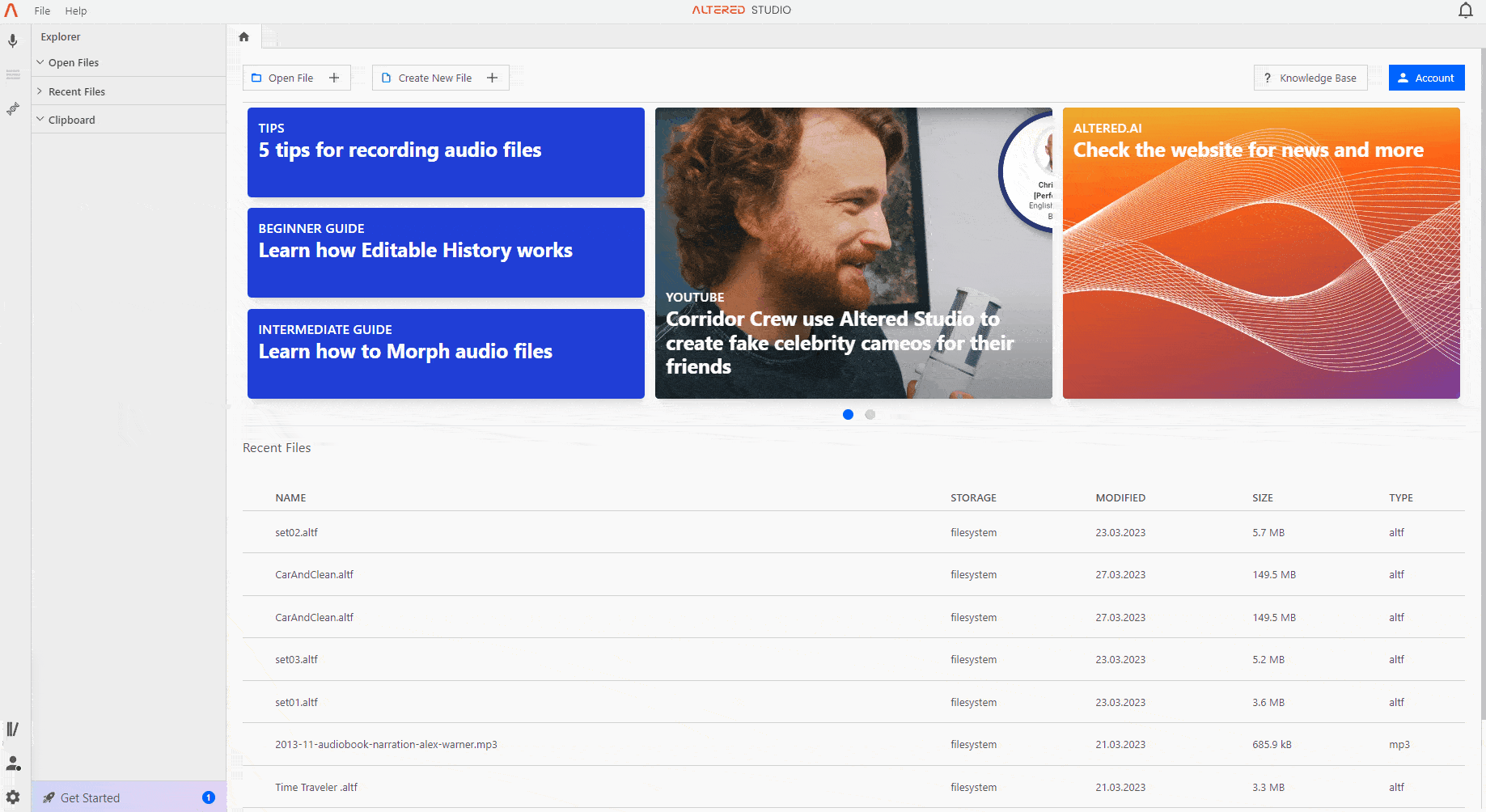
Altered Studio allows you to import video files so that you can work on the audio stream, to morph dialogue or apply other effects.
Under the File Menu, choose Import Video. You can import the most common video formats, including mp4, mov, mpeg, avi, webm and ogv. We recommend mp4 and webm as these support payback mode described below.
When you import your file, Altered Studio will generate a series of thumbnails along the wave form to guide you as you work on the audio stream.
If you have imported an mp4 or webm video, live playback will be available to the right of the waveform. The panel is collapsed by default, so just click the < icon to expand the panel. The video will play automatically when the audio playback is triggered.
When using video files, TimeLock mode is enabled to avoid the audio track getting out of sync with the video track. This means certain functions that affect the file length such as Insert, Cut, Crop etc will not be available, however you can use the Move function to adjust the timing of sections on the waveform.
When you are finished editing you can export the audio track back to your video file by selecting Export to Video. This will create a copy of your original video with the new audio track.
Note, Altered Studio extracts the whole audio track from the video and not just the vocal track, so effects like Morph may not be as effective if your video file also contains background noise or other effects. If your video file contains multiple audio tracks, including a clean voice track, then it may be better to export these tracks in another program, and just import the voice track as an audio file into Altered Studio for morphing.