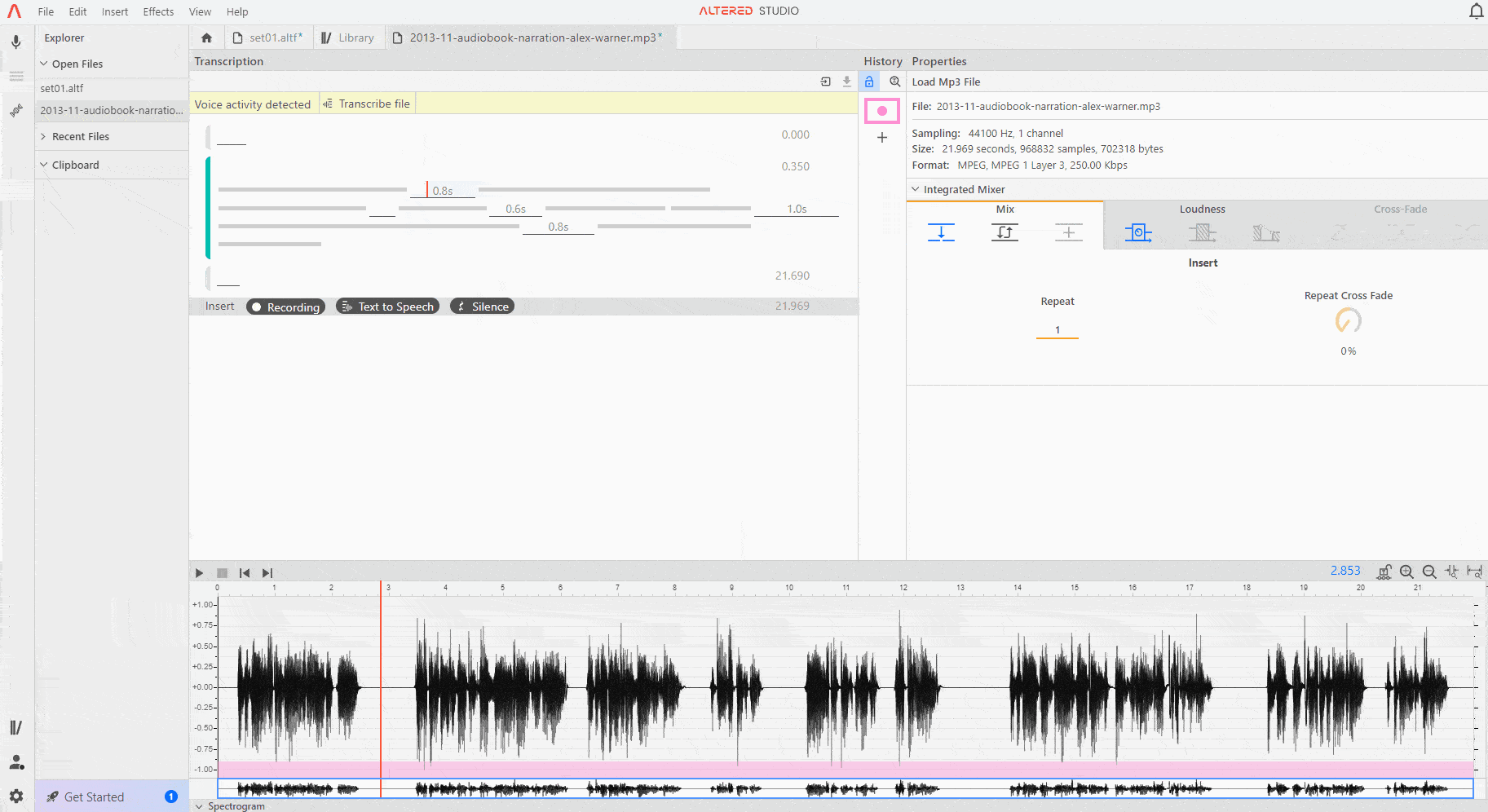
1. When you select either Transcribe File or Speech to Text on a Block, Altered Studio will use Microsoft Azure and your default language settings for the transcription.
2. The default transcription language is US English. This can be changed in the settings tab to any available language and Altered Studio will use this preference moving forward.
3. Transcription in the online version uses either Microsoft or Google’s transcription services, so your files will be sent to Microsoft or Google’s servers for processing and are subject to their relevant privacy policies.
4. In the desktop version of Altered Studio we provide unlimited free transcription using Altered Studio’s built in ‘In-House Transcription’ service. The desktop version is available on our Professional and Enterprise plans (be sure to check minimum hardware requirements prior to downloading).
5. If there are any errors in the transcription, right click on the incorrect word(s) and choose Edit Text to make corrections.
6. You can translate your text to another language by using the Translate effect. Like other effects, this can be applied to the whole file, a block or a partial selection. Translation services are provided by Amazon and your text will be sent to their servers for processing.
7. The transcribed text is displayed above the waveform for convenience, this can be disabled by right clicking on the waveform and deselecting Show Transcript. On longer files you may need to adjust the zoom setting on the waveform to see the transcription.
8. To adjust where Altered Studio has placed the boundaries of the words, hover your mouse on the border of the incorrectly bounded word in the blue shaded area above the waveform and drag the ↔ cursor to correct the word boundaries.
9. If you want to split a word you can Control-Click on the word at the relevant point on the waveform. Then edit and correct the text and word boundaries to match your audio.
10. Other menu options available by right-clicking on a block include Cut Audio, which deletes the relevant section of the audio for the selected word(s), and Clear Audio, which replaces the relevant section of the audio for the selected word(s) with silence.
11. Note, the transcription is retained within any saved .altf files, but it is not retained in any exported audio files.